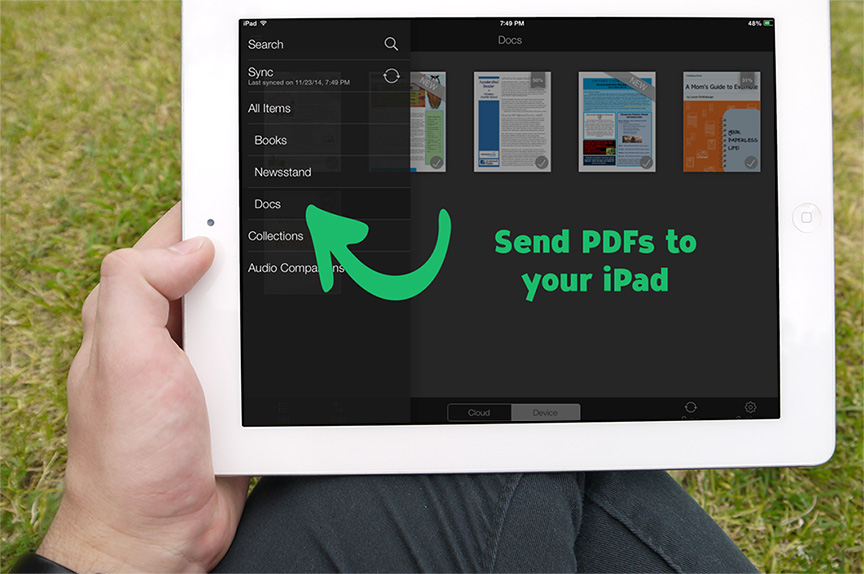
Easily Email Docs to Your iPad
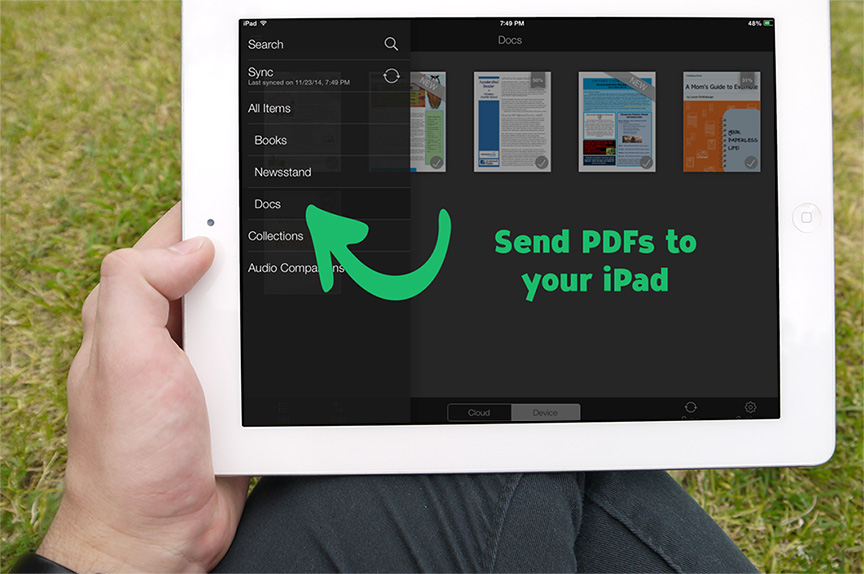
PDF documents were littering up my desktop, waiting to be read. I avoided reading them at my desk, and printing them out just traded digital clutter for paper. Now I simply email PDF’s to my iPad where they wait unobtrusively until I’m ready for them.
I do this using the Kindle Personal Documents Service, a free tool from Amazon.
Register Your Device
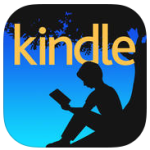 This service supports the Fire and Kindle devices of course, but iPad owners can take advantage of it as well by pairing the device with the free Kindle app.
This service supports the Fire and Kindle devices of course, but iPad owners can take advantage of it as well by pairing the device with the free Kindle app.
After downloading the app, next register your iPad by logging into Amazon and navigating to Manage Your Kindle and click Your Devices. Follow the instructions there to add your device.
Authorize an Email Address
To prevent spam, your Kindle or Kindle app will only receive files from e-mail addresses you have authorized.
Return to Manage Your Kindle and this time click Settings. Scroll to the bottom and find the Approved Personal Document E-Mail List section. Add the email address you want to authorize.
Find Your Kindle Email Address
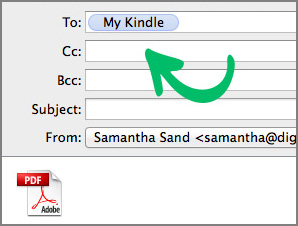 Now look just above that section and find Send-to-Kindle E-Mail Settings. Here you will find the email address to use for sending documents. It will most likely be your Amazon username + “@ Kindle.com”.
Now look just above that section and find Send-to-Kindle E-Mail Settings. Here you will find the email address to use for sending documents. It will most likely be your Amazon username + “@ Kindle.com”.
Now whenever you want to send or forward a PDF document to your iPad, simply send it to your Kindle email address, using the mail account that you authorized. No subject line is necessary, just attach the file as you normally would and send.
Optional tip – add the Kindle email to your address book, so you don’t have to remember it. I named this entry “My Kindle”. Can’t forget that.
Get Comfortable and Read
Now when you’re ready to read all those school newsletters, settle in, open the Kindle app and find them under “Docs”.
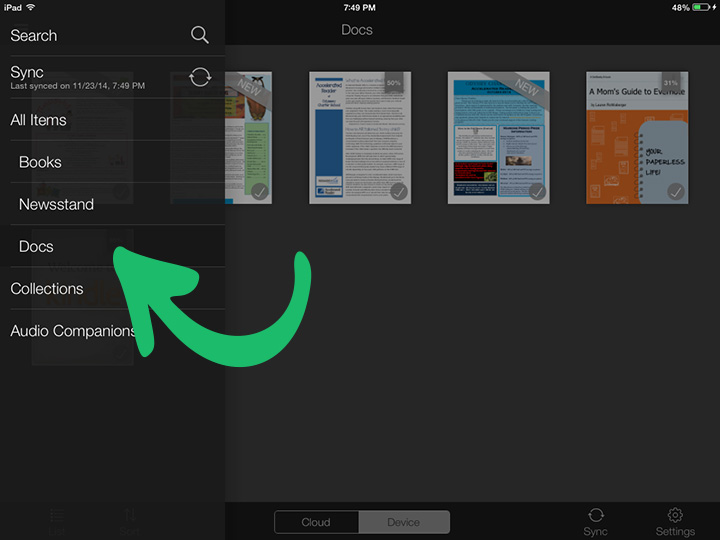
Good to Know
Supported file types that you can send to the Kindle or Kindle app:
- Microsoft Word (.DOC, .DOCX)
- HTML (.HTML, .HTM)
- RTF (.RTF)
- JPEG (.JPEG, .JPG)
- Kindle Format (.MOBI, .AZW)
- GIF (.GIF)
- PNG (.PNG)
- BMP (.BMP)
- PDF (.PDF)

Leave a Reply