
Limit How Much Music Is Synced to Your iPhone with One Little Setting
 If you’ve got an iPhone, chances are you have music downloaded to your iTunes library. And chances are, the Music setting for your phone is still set to the default – sync your entire music library to the phone.
If you’ve got an iPhone, chances are you have music downloaded to your iTunes library. And chances are, the Music setting for your phone is still set to the default – sync your entire music library to the phone.
Did you know how much space songs take up? Lots of space. I didn’t realize this until I started importing my CD’s to iTunes – finally! – and suddenly my 16GB iphone was filling up fast. After about only twenty CD’s or so, the audio component of my phone was more than photos or even apps.

Do I Need My Entire Music Library Everywhere I Go?
There’s the radio. There’s Pandora. And there’s silence, which I still try to enjoy when kids aren’t in the backseat.
Basically I don’t need or want a vast portable music library everywhere I go.
Here’s how to change the default setting and limit how much music is synced to your iPhone.
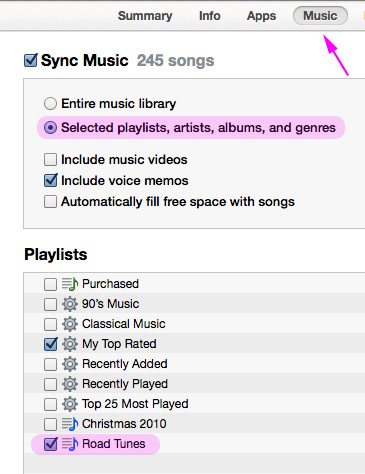
- With your phone connected to iTunes on your desktop and the device selected, click the “Music” tab at the top.
- Under Sync Music, choose “Selected playlists, artists, albums, and genres”.
- Under Playlists, select the playlists you want to sync to your phone.
- The rest of this panel includes similar checklists for Artists, Genres, and Albums. Pick and choose as you like.
- Don’t forget to click “Apply” when you’re done making selections.
Road Tunes How I Like Them
I decided to keep it simple and created a playlist called Road Tunes. After I import a new CD, if I want to include it in Road Tunes, I just drag and drop it into that playlist.
Now I have upbeat tunes and some kids’ favorites to enjoy on the road, while the rest of my music stays home.
If You Want Every Song
For real music aficionados, subscribe to iTunes Match for $24.99 a year. Your entire music library is uploaded to iCloud where you can access it from any device, anywhere you have a wireless connection.

Leave a Reply