
Your Eyes Will Thank You: Turn On Larger Type
Here’s a party trick that will delight anyone over a certain age. Show them how to turn on larger type on their iPhone. My eyes got used to this adjustment quickly and never looked back.
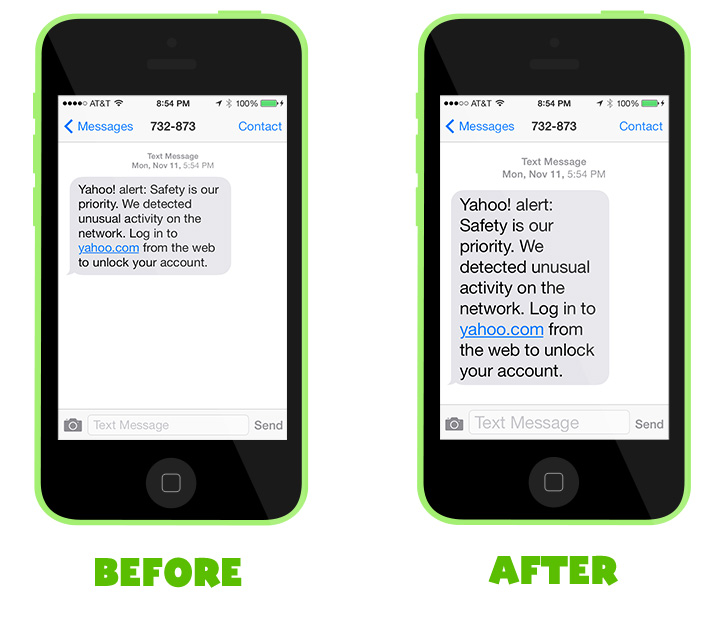
How to Turn On Larger Type
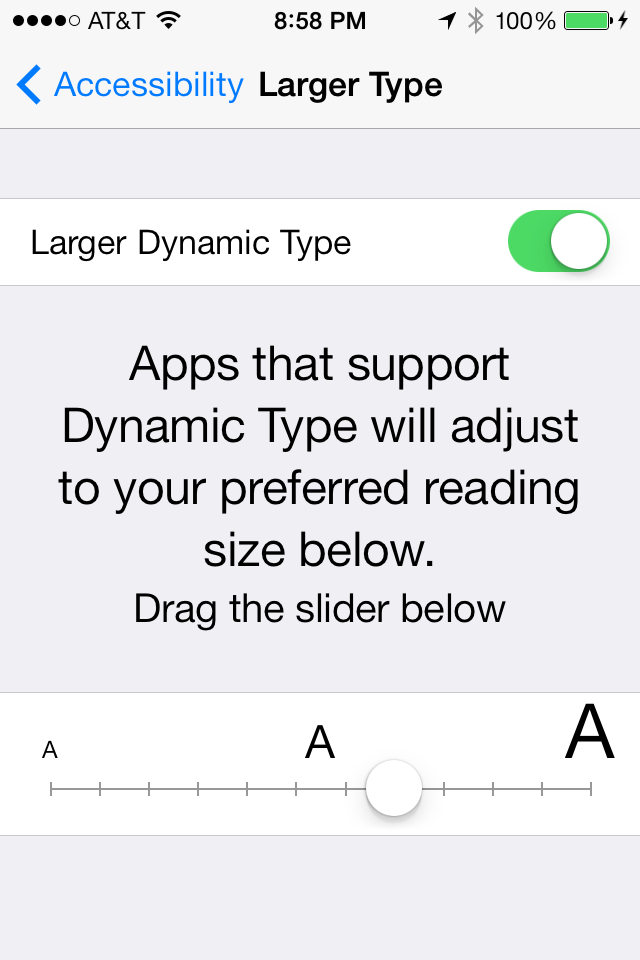
- First open Settings
- Click “General”
- Click “Accessibility”
- Click “Larger Type”
- Turn on “Larger Dynamic Type”
- Drag the slider to desired font size
Good to Know
This setting works on the iPad as well. You may also note that there is another option in the Settings -> General menu called “Text Size”. I’m not sure how the two options influence each other, so you might need to play with it a little.

Carolyn
11/20/2013 at 1:25 pmBrilliant , as a 50 year old technophobe this was really helpful and so easy to do , I can now see what I’m texting ! Thankyou
Samantha
11/20/2013 at 2:44 pmYou’re very welcome, thanks for writing in! My mother-in-law was tickled pink when I did this to her phone, so I hoped others would like this too.