
Faces and Places: Turn Off Geo-Tagging
Your smartphone will stamp or “tag” every photo you take with the exact geographic location of where it was taken. Some cameras also have geotagging technology built-in.
This extra information, called EXIF metadata, is embedded within the image file and can be useful – for example helping you recall where all those vacation photos were taken.
In general, though, we recommend disabling geotags, particularly if you share photos online. Location data makes it too easy for a potential stranger to associate faces with places – like your child to his favorite playground.
Disable Geotagging on Your Devices
Turning off GPS location storage in your smartphone settings will apply to all future photos.
 For the iPhone, this is found under: Settings -> Privacy -> Location Services.
For the iPhone, this is found under: Settings -> Privacy -> Location Services.
Make sure Camera is set to OFF.
For cameras, if you’re a point-and-shooter like me, it’s likely your camera doesn’t have geotagging technology built-in. Check the manual or run a quick Google search to confirm, and learn how to disable if needed.
For Eye-Fi card fans, make sure this setting is turned off as well.
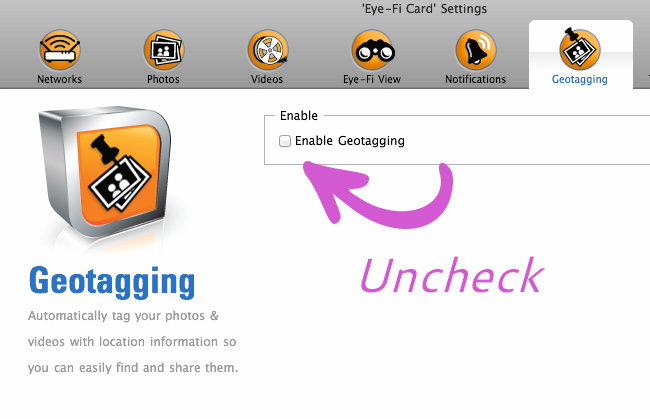
Turn off geotagging on Eye-Fi
Remove Location Data from Existing Photos
If you’re concerned about location data that may already be embedded in existing photos, use the free Geotag Security tool to scan your computer for geotags and remove them.
You could also try iPhoto Exif Cleaner (Mac) or Easy Exif Delete (PC).
Note that any of these free programs will indiscriminately remove all metadata, which includes information like the date/time stamp, flash, focal length, exposure time, and more as well as location.
More professional photographers may prefer a program that selectively deletes just the location information. These include PhotoLinker (Mac; $29.99 after free 30 day trial) and Pictomio (PC).
Can’t See It. Is It Really There?
The EXIF metadata that includes geotags is embedded within an image file and hidden from casual viewing.
To read it and see what’s there, you’ll need to peek inside the file.
- On Macs, open the image in Preview. Select “Tools” then “Show Inspector” and click on “Exif.”
- On PCs, right-click the image to view its properties. Under the “Details” tab, look for the GPS section.
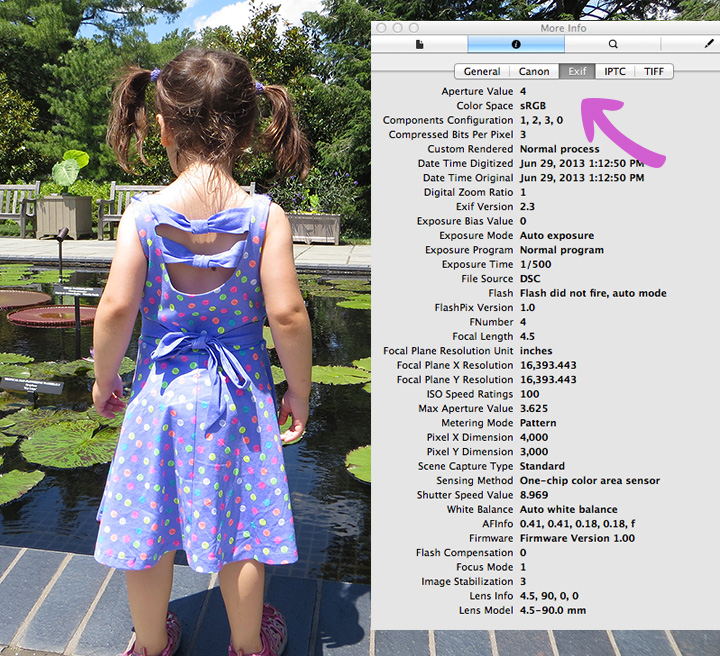
EXIF data revealed.
Good to Know
Facebook strips all EXIF data and compresses your images to save space.
On Flickr, the default is not to share location information; you have to actively opt-in to share this with others. For older Flickr accounts like mine, check just to confirm. Find this under Settings -> Privacy & Permissions.
Privacy vs. Copyright Protection
Interesting side note: professional photographers typically do not want to hide their EXIF data, as it can help protect their copyrights. If the owner of copyrighted work can not be found or identified, the work can be used so long as the person using it performed a “reasonable search”.
Keeping EXIF data intact helps others track down the photographer for permission to use their work and apply proper credit.
It’s your basic trade-off: privacy vs. copyright protection. Facebook’s blanket policy of stripping EXIF data favors privacy and their average user, while Flickr caters to a more professional photographer and offers their users a choice.
While I wouldn’t lose sleep worrying about the photos you already have, turning off geotagging now to protect future photos is a worthwhile security precaution that only takes a few minutes.


Gerry
07/03/2013 at 9:20 amSo, if you say Facebook strips EXIF metadata, and that’s the only online place that a person posts photos, nothing to worry about as far as turning off geotagging (which is an incredible useful tool for organization- especially in the upcoming iOS7 for iPhone users)??
Samantha
07/03/2013 at 10:41 amYou’ve hit the nail right on the head – almost everything we write about on Digital Zen comes down to convenience vs. security.
So I would say this just depends on your own comfort level. If you don’t share photos anywhere else but Facebook, you’re probably OK. Email, though, is one of the most insecure ways to send data, so that is something to consider as well.
Thanks for writing in!
Geo-tagging photos | ictroomers
08/14/2013 at 4:43 pm[…] Here are instructions for disabling Location Services on most phone types. […]
How To Make iPad Kid Friendly? - Good vs Bad
10/24/2013 at 4:13 pm[…] Do not forget to turn off geotagging, so that if you or your child is fond of using the iPad camera, the location will not be disclosed […]
Paco
12/28/2013 at 7:39 amHi guys,
What do you think about http://www.whereisthepicture.com ? Here you can upload a picture, geolocation gps and send to your friends.
Regards!
Be Aware of Location Info on Photos! | TealDragonGal
04/24/2014 at 7:56 pm[…] Digital Zen blog also has a post with more useful information about geotags. This entry was posted in […]
Xavier Lambre
12/08/2016 at 3:23 pmHi,
In regard to your discussion, I would recommend a phone application that is quite useful for the purpose. I use an app named “GPS Privacy” that automatically deletes the GPS location tags if the photo is taken in a privacy area – like around your home, school, work, etc. This way you don’t have to remember whether you have the GPS tags on or off. Simply define your privacy areas, and your pictures won’t have GPS coordinates when made in these zones
https://play.google.com/store/apps/details?id=com.shumoapp.gpsprivacy&hl=en
Hope this would be helpful for you as well!
Samantha
12/12/2016 at 2:13 pmThanks for sending in this tip Xavier! Looks like a good one for Android users to check out.